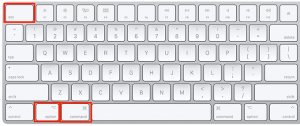
There are few things in this world that are more frustrating than having an application stop working, lock up and then refuse to close altogether. Matters become even worse when you aren’t sure how to forcibly close the stubborn application. It gets to the point where things are so aggravating that shutting down the whole computer and restarting may come to mind. If you own a Mac and can relate to the last few sentences, have no fear – there are a few tips and tricks for getting that pesky application to close that you can try before deciding to launch your Mac halfway across the room.
Option, Command, Escape. If the red button isn’t working properly and you’re unable to get the application to close the usual way, press option + command + escape simultaneously. After you have pressed those buttons together, select the app that you want closed in the Force Quit window and then click the blue “Force Quit” button in the bottom right-hand corner.
Click the Apple menu. Choosing the Apple menu is essentially the same thing as pressing option + command + escape. After clicking on the Apple menu, select the app that you want to close from the Force Quit menu and press the “Force Quit” button at the bottom.
Force Quit Within the App. To force quit within the frozen application, press option and simultaneously right-click on the application’s Dock icon. From there, you will choose “Force Quit” from the menu that pops up.
Command, Shift, Option, Escape. Pressing these buttons simultaneously will close out the frontmost application immediately. Be sure that the frozen application is the frontmost application to ensure that it is the one that will be closed when you press these buttons.
If any of these methods don’t work, try them a second time before restarting your computer. If all else fails, contact PrydeTech. We would be happy to help repair your Mac.


